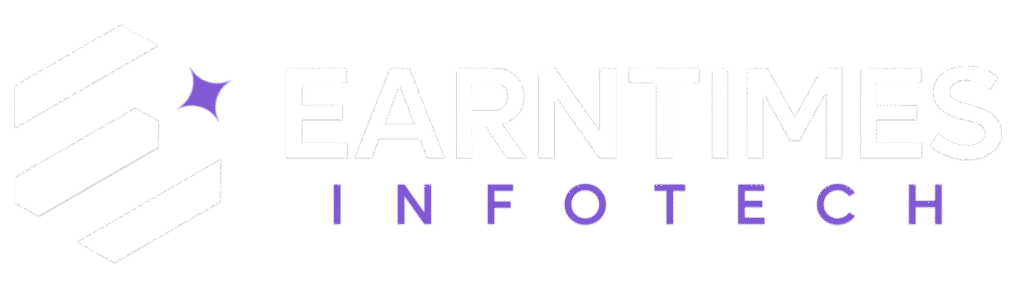In today’s visual-first world, editing images isn’t just for professional designers anymore. Whether you’re a content creator, entrepreneur, student, or just a social media enthusiast, knowing how to edit images like a pro on Canva can elevate your visuals from basic to breathtaking — and the best part? You don’t need years of Photoshop experience to do it.
Let’s dive deep into how Canva can turn you into an editing wizard, even if you’ve never designed anything before.
Why Canva Has Become the Go-To Tool for Image Editing
Once upon a time, editing images meant buying expensive software, dealing with complex layers, and dedicating hours to tutorials.
Today, Canva has flipped the script.
- Ease of use: Canva’s drag-and-drop interface is beginner-friendly yet powerful.
- Cost-effective: There’s a free version packed with features (Pro version takes it to another level).
- Templates and tools: With thousands of templates and AI-powered editing features, you can create designs that rival the pros.
🌟 Fun Fact: Over 135 million users worldwide now rely on Canva to create everything from Instagram posts to business presentations (Source: Canva Annual Report, 2024).
How to Edit Images Like a Pro on Canva (Step-by-Step)
Editing on Canva isn’t just about cropping or adding filters — it’s about storytelling through visuals.
Here’s how you can edit images like a seasoned designer:
1. Choose the Right Image
Real Talk:
Even the best editing tools can’t save a bad image. Start with a high-quality photo that matches your theme and message.
Where to Find Stunning Images:
- Canva’s Built-In Library (millions of free and premium photos)
- Unsplash or Pexels (free stock photo sites)
- Your smartphone (modern phones shoot professional-quality images)
➡️ Pro Tip: Always select high-resolution images to avoid pixelation during editing.
2. Master the Basics: Crop, Resize, and Rotate
Before jumping into fancy edits, nail the basics:
- Crop: Focus on your subject. Remove unnecessary background elements.
- Resize: Adjust your photo size depending on the platform (Instagram post, YouTube thumbnail, blog header, etc.).
- Rotate/Flip: Correct awkward angles or add dynamic composition.
“Simple cropping alone can increase audience attention by up to 70%, according to research by Venngage.”
👉 How to Crop in Canva:
Select the image → Click “Crop” → Adjust → Done.
3. Enhance with Filters and Adjustments
Filters are fun, but over-filtering can make your image look fake.
How Pros Do It:
- Use subtle filters to maintain authenticity.
- Fine-tune adjustments like brightness, contrast, saturation, and sharpness manually.
Example:
Instead of blasting an Instagram filter at 100%, lower it to around 30-40%, then adjust brightness and warmth manually. You’ll get a polished, editorial look.
➡️ Pro Tip:
Create a consistent “look” across all your images for strong brand identity.
4. Remove Backgrounds Like a Pro (Canva Magic!)
One of Canva Pro’s most loved features? The Background Remover Tool.
It lets you instantly erase backgrounds — no messy Photoshop work needed!
How to Use:
- Select your image.
- Click “Edit Image” → “Background Remover” → Voilà!
🧙♂️ Real-World Example:
I used the background remover to cut myself out of a beach photo and place it on a professional white background for my LinkedIn banner — looked like it was shot in a studio!
5. Add Depth with Shadows and Effects
Professional photos have depth, lighting, and layers.
Canva lets you fake that pro studio look easily.
Must-Try Effects:
- Drop Shadows: Make elements pop.
- Glow: Highlight objects or create a neon effect.
- Blur: Add subtle background blurs for focus (also known as the “bokeh” effect).
➡️ Pro Tip:
Apply directional shadows based on your imaginary light source for realistic editing.
6. Text and Typography Magic
Text can make or break your image. Here’s how to ace it:
- Stick to 2-3 fonts maximum.
- Use hierarchy: Big bold titles + smaller subtext.
- Contrast colors: Light text on dark backgrounds and vice-versa.
Real-World Example:
Ever wonder why ads on Instagram grab your attention? They often use bold sans-serif fonts in high-contrast settings (e.g., black text on pastel backgrounds).
7. Use Layers Smartly
In Canva, you can bring objects forward or send them backward — this is called layering.
Layering helps you:
- Add text behind subjects.
- Place design elements creatively (like confetti “falling” behind a photo).
- Create a professional 3D look.
🧠 Expert Insight:
Designers often use layering to direct the viewer’s eyes to key parts of an image (also called “visual flow”).
8. Try Canva’s AI Tools
If you haven’t explored Canva’s new AI Magic tools, you’re seriously missing out!
Game-Changing Features:
- Magic Edit: Edit parts of your image with simple text prompts.
- Magic Eraser: Instantly remove unwanted objects (like photobombers!).
- Magic Design: Suggests complete design layouts based on your uploaded image.
🌟 Stat:
Canva reports users who leverage Magic Tools edit designs 40% faster than those who don’t.
9. Customize with Brand Kit
If you’re building a brand (even a personal one), consistency is key.
Set up your Brand Kit on Canva:
- Upload your logo.
- Choose brand fonts.
- Select brand colors.
Benefit:
Every design stays on-brand automatically — huge time-saver!
10. Export Like a Pro
You’ve created a masterpiece — now export it correctly!
- PNG: Best for high-quality web images (transparent backgrounds too).
- JPG: Best for smaller file sizes.
- PDF: Best for documents, brochures, etc.
➡️ Always optimize file size for fast website loading — Google penalizes slow-loading pages!
Bonus: Canva Pro Hacks Only Experts Know
If you’re serious about editing like a pro, here are some secret Canva Pro hacks:
- Smart Mockups: Place your edited images inside devices, T-shirts, mugs instantly.
- Animation Effects: Turn static images into GIFs or short videos.
- Template Locking: Prevent accidental edits to background elements.
Real-Life Success Story: From Amateur to Canva Pro
Let me share a personal example.
Two years ago, I was struggling to design Pinterest pins that could drive traffic to my blog.
My pins looked… meh at best.
I decided to deep-dive into Canva:
I learned about white space, font pairing, contrast, and visual hierarchy.
Fast forward to today — my blog traffic has grown by 250%, thanks to my professional-looking pins!
If I can do it, trust me, you can too.
Final Thoughts: You Don’t Need to Be a Designer — You Just Need Canva!
Learning how to edit images like a pro on Canva isn’t about following a strict rulebook — it’s about experimenting, learning, and having fun.
Whether you’re creating a business brand, growing your personal Instagram, or just making cool designs for yourself, Canva gives you all the tools you need.
The only limit is your imagination.
🔥 Ready to start? Open Canva now and create your first “pro-level” design today.
FAQs About Editing Images on Canva
Is Canva free?
Yes! Canva offers a powerful free plan. However, upgrading to Canva Pro unlocks premium features like Background Remover, Magic Resize, Brand Kit, and more.
Can I use Canva for professional work?
Absolutely. Thousands of freelancers, marketers, and small businesses use Canva to create professional-grade visuals.
Is Canva good for photo editing?
Yes, especially for social media, blogs, and digital marketing materials. While it’s not a full replacement for Photoshop, it covers 90% of what non-professionals need.
Quick Recap (For Featured Snippets)
✅ Choose high-quality images
✅ Master crop, resize, rotate basics
✅ Use subtle filters + manual adjustments
✅ Remove backgrounds easily
✅ Add shadows, glow, and blur for depth
✅ Use fonts smartly
✅ Layer objects creatively
✅ Explore Canva’s Magic AI tools
✅ Set up a Brand Kit
✅ Export images properly
Editing images like a pro on Canva isn’t about having fancy tools — it’s about knowing how to use simple tools smartly.